To Outlook users, the IMAP error 0x800CC0E is a familiar one. Along with the error, another familiar question users can ask is: how to fix Outlook error 0x800ccc0e?
This error is common and will re-occur if you do not fix it properly. This blog will help you understand what causes this error and how you can fix it.
In the next 5 minutes, here’s what you can expect:
- What Causes The Error?
- Reason 1: Issues With Internet Connection.
- Reason 2: Your Outlook is Conflicting With Your Antivirus.
- Reason 3: The Firewall In Your System Cloud Be Blocking Outlook.
- Reason 4: Suspicious or Spam Emails
- Reason 5: An Issue With STMP Authentication
- Reason 6: Port Numbers Are Incorrect
- Reason 7: Your Outlook Profile Is Corrupt.
- Reason 8: Your Outlook data file (.PST) Is Corrupt.
- Taking Help From Professionals
So, if you’re looking to understand how to fix Outlook error 0x800ccc0e, read on!
What Causes The Error?
There are around 8 reasons why the error 0x800CC0E can occur. Let’s consider each of them and understand how to fix error 0x800ccc0e in Outlook 365.
Reason 1: Issues With Internet Connection.
This reason is self-explanatory. If your internet connection is down or your device is not connected to the internet, you cannot use Outlook and you will see this error code.
How To Fix Outlook Error 0x800CCC0E – Solution 1: Ensure your device is connected to the internet. If the issue is with your ISP, you will need to contact them to fix the issues. Lastly, ensure you haven’t set Outlook to “work offline.”

Reason 2: Your Outlook is Conflicting With Your Antivirus.
In order to protect your system your antivirus can halt certain actions it considers a threat. Sometimes antivirus software can put a barrier on Outlook’s outgoing/incoming server.
How To Fix Outlook Error 0x800CCC0E – Solution 2: You will need to access your antivirus service provider’s website. Once there you can either try talking to tech support or find suggestions on how you can make your antivirus software compatible with Outlook.
Reason 3: The Firewall In Your System Cloud Be Blocking Outlook.
Firewalls can block ‘.exe’ files. There is every chance that your firewall is blocking your Outlook.exe file.
How To Fix Outlook Error 0x800CCC0E – Solution 3: You can access your firewall rules and try disabling them. Once disabled, open Outlook and check if the problem persists. You can change the firewall rules for Outlook accordingly.
Remember to enable the firewall after this test to ensure system security.
Reason 4: Suspicious or Spam Emails
Suspicious emails can have dangerous links that can harm your system. Too much spam can affect performance.
How To Fix Outlook Error 0x800CCC0E – Solution 4: Delete all unnecessary emails, especially those from unreliable sources, and check if this fixes the issue.
Reason 5: An Issue With STMP Authentication
IMAP accounts may use an outgoing STMP server. This server will need authentication and if your Outlook is unable to authenticate the STMP server then you will see the error.
How To Fix Outlook Error 0x800CCC0E – Solution 5: Switch STMP authentication on and verify the error. Here’s how you can do this:
- Open Outlook and click on account settings.
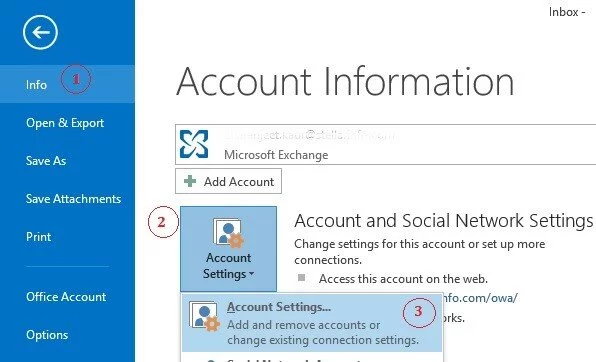
- In account settings, select the email and click change.

- Click more settings in the Add Account window.

- Restart Outlook to check if the error persists.
Reason 6: Port Numbers Are Incorrect
Incorrect port numbers can cause the IMAP error. For example, you may have enabled encryption but you set a non-encrypted port number to your IMAP server or vice versa.
How To Fix Outlook Error 0x800CCC0E – Solution 6: To fix the issue, ensure your port numbers are set correctly. Here’s how you can do this:
- Open account settings
- Open the Change Account settings as you did for step 5.
- Once the window Opens, click more settings and then Advanced.
- In the Internet E-mail Settings window, open the Advanced settings tab. Here you can change the port numbers. If you have enabled encryption, set the port number to 993. If you have disabled encryption, set the port number to 143.

- Click OK to apply, and restart Outlook to verify if the changes worked.
Reason 7: Your Outlook Profile Is Corrupt.
If your Outlook profile is corrupted, it can lead to an Outlook error. This is a huge inconvenience. There is only one way to fix this cause.
How To Fix Outlook Error 0x800CCC0E – Solution 7: You will need to create a new Outlook profile. If you are able to send emails from the new profile, you know that your previous Outlook profile is corrupt.
Reason 8: Your Outlook data file (.PST) Is Corrupt.
If you have tried every solution discussed above and are still facing the same issue, you are dealing with a corrupt ‘.pst’ file.
How To Fix Outlook Error 0x800CCC0E – Solution 8: You can use the repair tool Scanpst.exe. This tool is Microsoft’s in-built tool to help you solve this issue.
While Scanpst.exe can help you solve basic issues, this Outlook PST repair software has certain limitations.
- You cannot fix ‘.pst’ files that are severely corrupted.
- Recovering data is a challenge.
- This Outlook PST repair software makes repairing PST files a time-consuming process.
What can help?
Taking Help From Professionals
Taking professional help can help you meet these challenges. Stellar Repair for Outlook can help you fix and resolve IMAP errors easily. Using Stellar Repair for Outlook you get a more comprehensive solution. It helps you:
- Recover severely corrupted PST files
- It reduces the chances of file corruption.
- It will fix the Outlook error 0x800CCC0E Windows 11 and other OS.
- Its seamless UI helps you fix the Outlook error 0x800CCC0E for Windows 11 and other OS without the need for professional help.
Hopefully, the 8 solutions we mentioned above have helped you understand how to fix error 0x800CCC0E in Outlook 365. If you need more help, Stellar PST recovery can help.